
The Importance of Network Security: Do These Things First
Did you just set up your new router, looking forward to streaming and browsing? But, is your personal info safe with your fancy secure Wi-Fi? The web is full of cyber threats. It’s crucial to make your home network secure.
Many seek the best secure router, but miss the steps after that to keep them safe. Changing your default Wi-Fi password can make your network 70% more secure. Using WPA3 encryption helps too. Yet, only 35% update their router’s software regularly.Protecting your Wi-Fi is an ongoing effort. It’s not enough to just set up your router and forget it. Are you doing enough? Or are you leaving your digital doors open? Now’s the time to step up your home network security game.
Understanding Wi-Fi Network Basics and Security Needs
These days, protecting your home network is just as important as locking your front door. With so many devices connected to the internet, knowing how to set up your Wi-Fi router securely is a must. It’s not just about privacy—it’s about keeping unwanted guests out and making sure you and your family can enjoy a safe online experience.
How Home Wi-Fi Networks Operate
Wi-Fi, short for Wireless Fidelity, lets your devices connect to the internet without needing any messy cables. It works through a router, which acts as the middleman to get you online. Over time, Wi-Fi has gotten even better with innovations like Mesh Wi-Fi systems. These systems give you stronger, more reliable coverage throughout your home by creating a seamless network. Big names like Google OnHub, Eero, and Luma have made setup super easy with online installation, making home networking more internet-friendly than ever.
The Importance of Encryption and Strong Passwords
When setting up your Wi-Fi for the first time, one of the first things you should do is change the default usernames and passwords. It’s a simple step that goes a long way in keeping your network secure. Another must-do? Make sure your Wi-Fi is properly encrypted. Using encryption protocols like WPA3 or WPA2 helps protect your data by making it tough for hackers to steal or decode. Think of it as an extra layer of defense to keep your network safe from cyber threats.
The Consequences of Leaving Your Network Unprotected
Not securing your router can bring many dangers. Cybercriminals could steal personal info, or use your identity for illegal acts. They could also fill your devices with harmful software. Plus, if your router is open, others might use your internet, slowing down your speed.
| Features | Description | Security Recommendations |
|---|---|---|
| Setup Requirement | Online for most current routers | Ensure secure connection during initial setup |
| Default Settings | Manufacturer-set usernames and passwords | Change to unique, strong passwords immediately |
| Encryption Protocols | WEP, WPA, WPA2, WPA3 | Use WPA3 for optimal security |
| Firewall | Built-in network gatekeepers | Enable and configure to limit unsolicited inbound traffic |
What is the first thing you should do when setting up a router?

When setting up a router, the first thing you’ll want to do is connect it to your modem with an Ethernet cable. This step gets your router online and ready to share the internet from your provider. Once that’s done, follow the manufacturer’s instructions to complete the setup. It might take a few minutes, but it’s a key step to getting your network up and running.
Next, let’s talk about securing your wireless network. Change the default password to something stronger! This will keep your network safe from unwanted access and ensure only your devices can connect.
After everything’s set up, take a moment to check that all your devices can connect to the internet. This step helps confirm that your network is working smoothly. Depending on your needs, you might also want to tweak a few settings to optimize performance.
Finally, double-check that your wide-area network (WAN) settings are configured properly. This helps keep your network stable and ensures all your devices connect without a hitch. A little time spent setting up your wireless network correctly will give you a secure, efficient system for your home or office.
10 Things to Do After Setting Up a New Router
After setting up your new router, it’s important to take further steps for a secure and efficient network. Here are ten key actions you should not skip:
- Firmware Update: First, update your router’s firmware. This fixes security gaps and boosts performance. It’s a step many overlook, but it’s crucial for network safety.
- Change Default Wi-Fi Password: Don’t stick with the pre-set passwords. They’re often weak. Choose a unique, strong password to protect your network better.
- Set Up Parental Controls: Use parental controls to oversee internet use and keep kids safe from bad content.
- Enable WPA3 Encryption: Turn on WPA3 encryption for top-notch security. If your gadgets are older, go for WPA2 AES as a good backup.
- Guest Network Setup: Create a guest network. It keeps visitors’ internet use separate from yours, protecting your data and devices.
- Optimal Router Placement: Put your router centrally with no blockages for the best signal. This improves wifi coverage at home.
- Internet Speed Test: Run a speed test to check if you’re getting what you pay for. It helps locate any connection problems.
- Change Default DNS Servers: Switching from your ISP’s DNS to another might speed things up and boost privacy and safety.
- Disable Remote Management: Turn off remote management to keep others from changing your network settings from afar.
- Plan for Future Router Upgrades: Watch for new tech to know when to upgrade your router. This keeps your network fast and secure.
By doing these things right after your router’s setup, you’ll make your network much safer and your internet faster. It ensures a smooth and secure online experience.
Enhance Your Wi-Fi Network Performance
Upgrading your home Wi-Fi is essential for faster internet speeds and broader coverage. Position your router strategically and regularly test your internet connection. By following these steps, you can maintain a robust Wi-Fi network.
The Impact of Router Placement on Signal Strength
Putting your router in the right spot is vital for a strong Wi-Fi signal. Keep it central, away from walls and things that could block the signal, like metal objects and appliances. Avoid areas near microwaves or cordless phones. This boosts your Wi-Fi’s reach and strength at home.
For bigger homes, using Wi-Fi extenders or Mesh systems is smart. Products like the Asus ZenWifi AX6600 Mesh System or the TP-Link Deco X20 can spread your Wi-Fi further. They push the signal to areas of your home the router can’t reach on its own.
Testing Internet Speed to Verify Service Quality
After setting up, test your internet speed. It shows if you’re getting the fast connection you pay for. If it’s slow, you might need to adjust your setup. Testing at different times shows if changes in speed are from your router or outside interference.
Consider a router upgrade for better performance. New routers, like those with Wi-Fi 6, improve speed and connection for more devices. Wi-Fi 7 routers are obviously better with speed and stability, but they come at a steeper price. Unless you plan to run an entire business from your home, most people are more than satisfied with Wi-Fi 6 speeds. Also remember, your router can’t be faster than the speeds your internet provider offers. As for streaming high definition 4K quality content on any of the major services, all you need is about 30Mbps. As you can see in my screenshot, I have service that’s overkill, but I am a nerd and couldn’t do without the fastest. My goto testing ground is Speed Test, but the several available are all the same. They download some files and report to you the values.
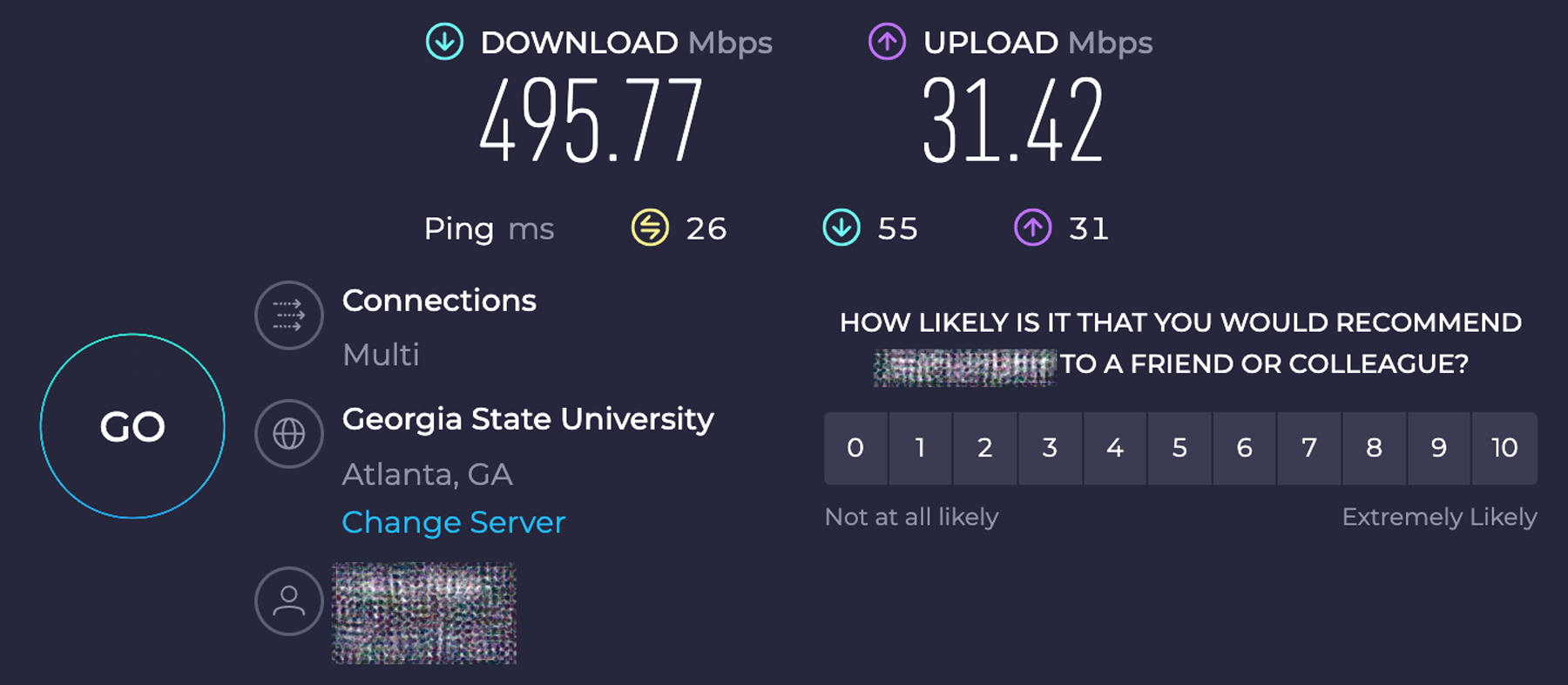
| Feature | Benefits |
|---|---|
| Dual Band Utilization | Decreases interference and boosts speed |
| Mesh System (e.g. Asus ZenWiFi) | Eliminates dead zones, versatile placement |
| Latest Router Models | Supports advanced technologies and faster speeds |
| Wi-Fi Extenders | Increases coverage area significantly |
Improving your network, whether with new devices or by adjusting your setup, has big benefits. Using the latest tech makes your home network strong. This makes online experiences better for everyone at home.
5 Tips for Safe Online Shopping

Online stores are often targeted by hackers who try to steal your financial data. Here are 5 safe shopping tips.
01
Use only HTTPS pages for payments
Before making an online payment, make sure the URL of the checkout page starts with “https”. That means your data is safely encrypted.
02
Stay away from public terminals
Public Wi-Fi networks are common hunting grounds for attackers and data snoopers, who try to access your personal information and use it for their benefit.
03
Be cautious with your data
Whenever a website requires more information than is needed, like your social security number or any other kind of personal data, be cautious before using it.
04
Use a VPN service [We choose NordVPN]
VPNs encrypt your online traffic and increase your online protection. NordVPN offers great connection speeds, strong security protocols, and reasonable pricing plans.
05
Create a strong password [Our choice is NordPass]
Weak passwords make it easy for hackers to break into your account and cause severe damage. Make sure to create a unique password with a mix of different characters, numbers, and symbols, that would be impossible to guess. Read more about NordPass.
Trivia facts
- In 2024, an estimated 2.92 billion people globally made at least one online purchase. This reflects the growing trend of e-commerce, which continues to expand as more consumers embrace the convenience of online shopping. The numbers indicate a steady increase from previous years, highlighting the ongoing shift towards digital marketplaces across different demographics.
- 3 in 4 email attachments are malicious.
- Top 3 items bought online are apparel and clothing accessories, books, and footwear.
- Two of the most commonly phished sites are eBay and PayPal.
Understanding Mesh WiFi Networks: The Future of Home Internet
Initial Router Configuration for Optimum Security
Setting up a new router is more than plugging it in. It’s the start of creating a safe digital space at home. It’s important to set up secure router login right after unboxing. This helps protect your Wi-Fi and keep your wireless setup safe. We’ll go over some key steps to make sure your new router and Wi-Fi are secure.
Change Default Router and Wi-Fi Passwords Immediately
Changing the default passwords is a critical step with a new router. Manufacturers often use easy-to-guess passwords for all devices. These can be found online. By creating strong, unique passwords, your network is safer. Make sure your new passwords mix uppercase, lowercase letters, numbers, and symbols. Use different passphrases for various settings to increase security.
Disable WPS and UPnP Features
Convenient features like Wi-Fi Protected Setup (WPS) and Universal Plug and Play (UPnP) come with risks. WPS has flaws that attackers could use to get into your network. UPnP might let harmful programs get past firewall protections. Turning these off will make your network safer from attacks.
Firmware Updates: A Necessary Step for Network Security
Keeping your router firmware up to date is crucial for network security. It helps protect your Wi-Fi against hackers. Updating your firmware boosts your device’s performance. Plus, it checks for vulnerabilities regularly, keeping cyber threats at bay.
How to Update Your Router Firmware Safely
To update your router firmware securely, you need a stable internet connection. Start by accessing your router’s admin page through its IP address in a web browser. Look for the firmware update section to find any new versions.
Always download firmware from the router manufacturer’s official website. This avoids fake software. Make sure your router stays on during the update. This way, you avoid damaging it.
Understanding Firmware and Its Role in Router Security
Firmware is the basic software that controls your router’s hardware. Updating it can lower security risks. It does this by fixing vulnerabilities and adding new features. Keeping your firmware current means better defense against hackers.
| Action | Description | Frequency/Recommendation |
|---|---|---|
| Check for updates | Visit router manufacturer’s website for the latest firmware. | Every few months |
| Update Process | Download and install firmware updates following provider instructions. | As soon as updates are available |
| Post-Update | Reboot router and test connectivity to ensure smooth function. | Immediately post update |
Following these steps ensures safe firmware updates. You’ll also do thorough checks for vulnerabilities. This keeps your Wi-Fi safe from hackers, making your network more secure against threats.
Establishing Secure Connections with Guest Network Setup
Setting up a guest network boosts your home network’s security and functionality. It creates a separate access point for guests. This keeps your main network safe from security threats. Let’s look into setting up a secure guest network and its benefits.
Starting is easy with the router’s app. The app helps set up a guest network by updating the router’s firmware. You also set a unique network name and a strong password. Remember to limit connection time and turn off risky features.
Here are some extra steps for a safer guest network:
- Enable SSID hiding to keep your guest network hidden from unapproved users.
- Implement MAC filtering to manage who can access your network.
- Restrict intranet access to stop guests from getting to your local files.
- Set a guest bandwidth limit to keep your main network fast.
Managing these settings often means using the ASUS Router WebGUI. Here, you can tweak things like who gets in and how long they stay. This control lets you create a guest network that’s safe and tailored to your needs.
One major plus of a secure guest network is it keeps guest devices separate. This protects your important data and lowers malware risks. If a guest’s device is infected, your main network stays safe. For help and tips, FAQs and user guides are great. They answer questions about connection issues and changing settings after setup. This support is key to keeping your guest network secure and working well.
In summary, the ASUS Router app makes setting up a guest network easy. It also makes your home network safer. With the right setup and maintenance, you can have a network that’s both welcoming to guests and safe.
The Role of Firewalls in Securing Your Home Network
Firewalls play a key role in protecting home networks. They guard against threats like viruses, malware, and unauthorized access. Knowing how to set your firewall right is crucial. It also helps understand the differences between hardware and software firewalls for better security.
Enabling Router Firewall Settings for Added Defense
Router firewall settings are essential for your network’s first line of defense. They check the data entering and leaving your network, blocking anything suspicious. To achieve the best protection, both default settings and personalized rules might require.
When picking a router, comparing the firewall features is important. Brands like Netgear, Cisco, and ASUS offer strong firewall options. These options help in keeping a tight security network for both average and expert users.
Differences Between Hardware and Software Firewalls
Knowing the differences between hardware and software firewalls is crucial. Hardware firewalls are often in routers, covering your whole network. They are strong and once set up, easy to maintain. However, setting them up might need a professional.
Software firewalls, on the other hand, are installed on your devices. They let you control the network access for each app. But, managing these can be a lot of work, especially with many devices in your network. Every device needs its firewall.
While both hardware and software firewalls offer benefits for home network security, the choice depends on your security needs. For the best protection, use both types of firewalls. Add antivirus software, practice safe computing, and keep your systems updated.
Protecting Connected Devices from Potential Threats
The digital world is constantly growing, making it crucial to protect Internet of Things (IoT) devices. It’s about more than just keeping the devices safe. We also need to shield the whole network from dangers that hackers might exploit.
Securing IoT Devices on Your Network
IoT devices love to stay connected, which unfortunately brings many security risks. To keep families safe online, it’s key to make sure these devices are secure on your network. Start by creating strong Wi-Fi passwords and changing the default router settings as soon as you can.
A shocking 80% of routers are still using default login info, making them easy targets for hackers.
- Regular updates are crucial: 40% of users neglect updating their devices, leaving them vulnerable to exploits that target old vulnerabilities.
- Enabling encryption, such as WPA3, can significantly boost network security. Surprisingly, 20% of households have not transitioned to WPA3, sticking with the less secure WPA2 protocol.
- Disconnect or disable features not in use, such as Universal Plug and Play (UPnP) and Wi-Fi Protected Setup (WPS), to minimize potential entry points for hackers.
Regularly Monitor Your Devices for Suspicious Activities
Keeping your network clean requires regular monitoring. Over 30% of people don’t check their networks for strange activities. This could mean security issues go unnoticed. Using Wi-Fi network monitoring tools is a smart move. They can spot odd data patterns or unauthorized access attempts, improving your security.
| Security Measure | Implementation Rate | Recommended Action |
|---|---|---|
| Regular Firmware Updates | 40% implementation | Set your devices to auto-update, ensuring you always have the latest security patches. |
| Wi-Fi Encryption (WPA2/WPA3) | 80% implementation | Switch to WPA3 for enhanced security. |
| Use of Monitoring Tools | 30% implementation | Incorporate comprehensive monitoring tools to oversee network activities. |
| Separate Guest Network | 30% implementation | Establish a dedicated Wi-Fi for guests and IoT devices to isolate traffic and reduce risks. |
It’s not just about making technical changes, but also building a security-minded culture at home. By following these tips and using strong Wi-Fi network monitoring tools, families can better protect themselves from online threats.
Remote Management and Why It’s a Security Risk
When setting up your router, it’s crucial to disable remote management features. These features allow you to change the router’s settings from anywhere online. But, having them on makes your network more open to cyber threats. This makes it easier for hackers to get into your network.
Knowing the dangers of remote management helps make your Wi-Fi safer. Many routers, especially those from big retail stores or ISPs, start off not secure enough. Plus, routers are like small computers with their own OS. Hackers want to find and use any security gaps.
- Firmware updates are often ignored, making routers open to attacks.
- Things like Universal Plug and Play (UPnP) and Home Network Administration Protocol (HNAP) could let hackers see into your network.
- Wi-Fi Protected Setup (WPS) is easy but risky, as its PIN feature can ignore network security changes.
Turning off disable remote management features shuts a risky door to your network’s control areas. You should also change factory settings, update firmware regularly, and use strong encryption.
Making your home network secure protects your digital privacy. By configuring your router correctly and following prevent Wi-Fi hacking tips, you keep safer online. Manage your router wisely to shield against hackers.
Wi-Fi Network Encryption and Why It Matters
It’s critical to understand why Wi-Fi network encryption is key for keeping your data safe. As we use wireless networks more for personal and work needs, protecting these networks is important. Encryption acts as the main defense against unwanted access.
Different Encryption Standards and Their Levels of Security
There have been many encryption standards developed since wireless networking began. Networks used to come in three types: Open, Personal, and Enterprise. Open networks, like those in cafes and airports, don’t encrypt data. This leaves them open to cyber-attacks. Contrastingly, WPA2 was the go-to for strong encryption until WPA3 arrived in January 2018. WPA3 brings even stronger encryption and is recommended for everyone now.
How to Set Up WPA3 Encryption on Your Router
To use WPA3 encryption, first check if your router supports it. Many new routers do, but older ones might need an upgrade. Follow these steps to set up WPA3:
- Enter your router’s default IP address in a browser to access the configuration page.
- Go to the wireless settings.
- Pick the WPA3 encryption option. If it’s not there, look for updates or think about getting a new router.
- Create a strong password that uses letters, numbers, and symbols, and make it over 14 characters long.
- After saving your settings, restart the router to use the new security.
Using WPA3 improves your Wi-Fi’s security and ensures it works with the latest tech. Since simple 10-character passwords can be hacked in less than a day, moving to better encryption is smart for cybersecurity.
| Wi-Fi Encryption Type | Introduced | Security Level | Compatibility |
|---|---|---|---|
| WPA2 | 2004 | High | Widely supported |
| WPA3 | 2018 | Higher | Modern devices |
Choosing WPA3 helps protect your devices and the whole network. By taking these steps, users can better guard against breaches and keep their digital space safe and running smoothly.
Securing Your Network Beyond the Router: VPNs and DNS Settings
The digital world is always changing. Keeping your home network safe now means doing more than just basic router setups. Adding a VPN and picking the right DNS servers are key steps. They help protect your privacy and improve network speed. Learning how to enable a VPN on your router and what security gear to buy provides stronger defense against cyber dangers.
Integrating a VPN Service in Your Router Setup
Adding a VPN to your router gives ongoing protection and privacy. For VPN support, look for routers like the Linksys WRT 3200 ACM or Asus RT-AC86U. These routers make setting up VPN easy. This means all your devices are covered simultaneously, without setting up each one separately. A VPN keeps your internet traffic private by encrypting it. It also hides your IP address. This is extra useful in homes with many smart devices.
Choosing the Right DNS Servers for Privacy and Speed
Picking the right DNS servers changes your online privacy and how fast pages load. Private DNS services, such as Google DNS or Cloudflare, don’t track your browsing like ISPs. They also make websites load quicker. To switch, just go into your router settings and change the DNS to one that fits your needs for privacy and speed.
Using a VPN with better DNS settings stops DNS leaks. This keeps what you do online private. When shopping for Wi-Fi security, look for products that allow you to adjust DNS settings easily and monitor your traffic closely. This helps you keep a tight grip on your network’s security. Securing your network isn’t just about setting up equipment. It’s also about understanding how each setting affects your internet safety. With the right routers and settings for VPN and DNS services, you are protecting your data and digital life.
Ensuring a Seamless Router Upgrade in the Future
With technology advancing quickly, it’s crucial to plan your router upgrade well. This keeps your online space safe and efficient. Knowing how to secure your Wi-Fi after setting up a new router can help future-proof your network. You won’t be surprised by your router becoming outdated or big changes in internet tech. In places like Australia, with its FTTP NBN program, users get advanced routers. These routers offer features like VOIP and LTE backup, keeping internet access strong without breaks.
When you look into how to secure your network after setting up a router, remember that tech changes fast. We moved from 802.11n to 802.11ac, then Wi-Fi 6 and now Wi-Fi 7. They finally got smart about their naming conventions to make it easier for people to identify which is the newer.
With these updates, it’s smart to follow firmware changes and think about how long your router will last. If you buy the latest equipment, such as routers with dual or tri-band and tech like MU-MIMO and beamforming, you’re improving your network now. This also makes it easier to update your equipment later.
In the U.S., where internet service varies by region, your upgrade plan might need to be special to your needs. But, some strategies work everywhere. This includes using mesh networks for wide coverage, setting up Quality of Service, and adding strong security features like ACLs. Keeping your firmware, like Cisco IOS XR Software, up to date is part of proactive maintenance. It keeps your network safe and ready for new tech. A good plan for your next router upgrade blends all these aspects. It helps you stay in step with a fast-changing digital world.
Frequently Asked Questions
How do I configure the wireless settings on my new router?
To configure the wireless settings, log in to your router’s web interface and navigate to the wireless settings section. Here, you can set the SSID (network name), choose a security protocol (WPA3 is recommended), and set a strong network security key.
What is QoS and how do I set it up on my router?
QoS (Quality of Service) prioritizes certain types of network traffic to ensure better performance for critical applications. To set it up, access the QoS settings in your router’s interface and configure the priority levels for different devices or applications.
How can I optimize the channel settings on my router?
To optimize the channel settings, use a Wi-Fi analyzer tool to identify the least congested channel in your area. Then, log in to your router and manually set the wireless channel to the one with the least interference.
What are some tips for securing my wireless network?
Some tips for securing your wireless network include using a strong password, enabling WPA3 encryption, disabling WPS, and regularly updating your router’s firmware.
How do I set up parental controls on my router?
To set up parental controls, log in to your router’s web interface and navigate to the parental controls section. Here, you can block specific websites, set time limits for internet usage, and restrict access to certain devices.
Why is it important to check for firmware updates after setting up a new router?
Checking for firmware updates is crucial because updates often include security patches, bug fixes, and performance improvements. Regularly updating your router ensures it operates efficiently and securely.
How can I ensure that only authorized devices can connect to my network?
To ensure only authorized devices can connect, enable MAC address filtering in your router’s settings. This allows you to specify which devices are allowed to connect based on their unique MAC addresses.
What should I do if my wireless devices can’t connect to the network?
If your wireless devices can’t connect, first check that the SSID and password are correct. Ensure the router is broadcasting the SSID and that the devices are within range. Restarting the router and devices can also help resolve connectivity issues.
How do I set up a guest network on my router?
To set up a guest network, log in to your router’s web interface and navigate to the guest network settings. Enable the guest network, set a unique SSID and password, and configure any restrictions or limits for guest users.








 Amazon.com
Amazon.com 